Go to Kijiji My Business Manager.
Call Tracking
If Call Tracking is enabled, the phone number on your listing will be replaced with a unique tracking number, which rings through to your original phone number. By enabling this feature, you will be able to see how many calls you’ve received, missed, and call durations. In addition, we have also provided a “whisper” notification, which notifies you of an incoming call from Kijiji prior to connecting the call. Enable Missed Call Alerts to receive an email notification when you or your team misses a call!
Monitor your Call Tracking reports to understand how you and your team are managing your phone calls. Are you missing a lot of calls, if so, is your team too busy, is the phone number connecting to the right agent? If your calls are short in duration, are you engaging clients and asking the right questions? Not sure what to do, or need more information? Contact your account manager for recommendations, or for help with a deep dive into the data.
In Kijiji My Business, navigate to Reports to deep dive into your call metrics:
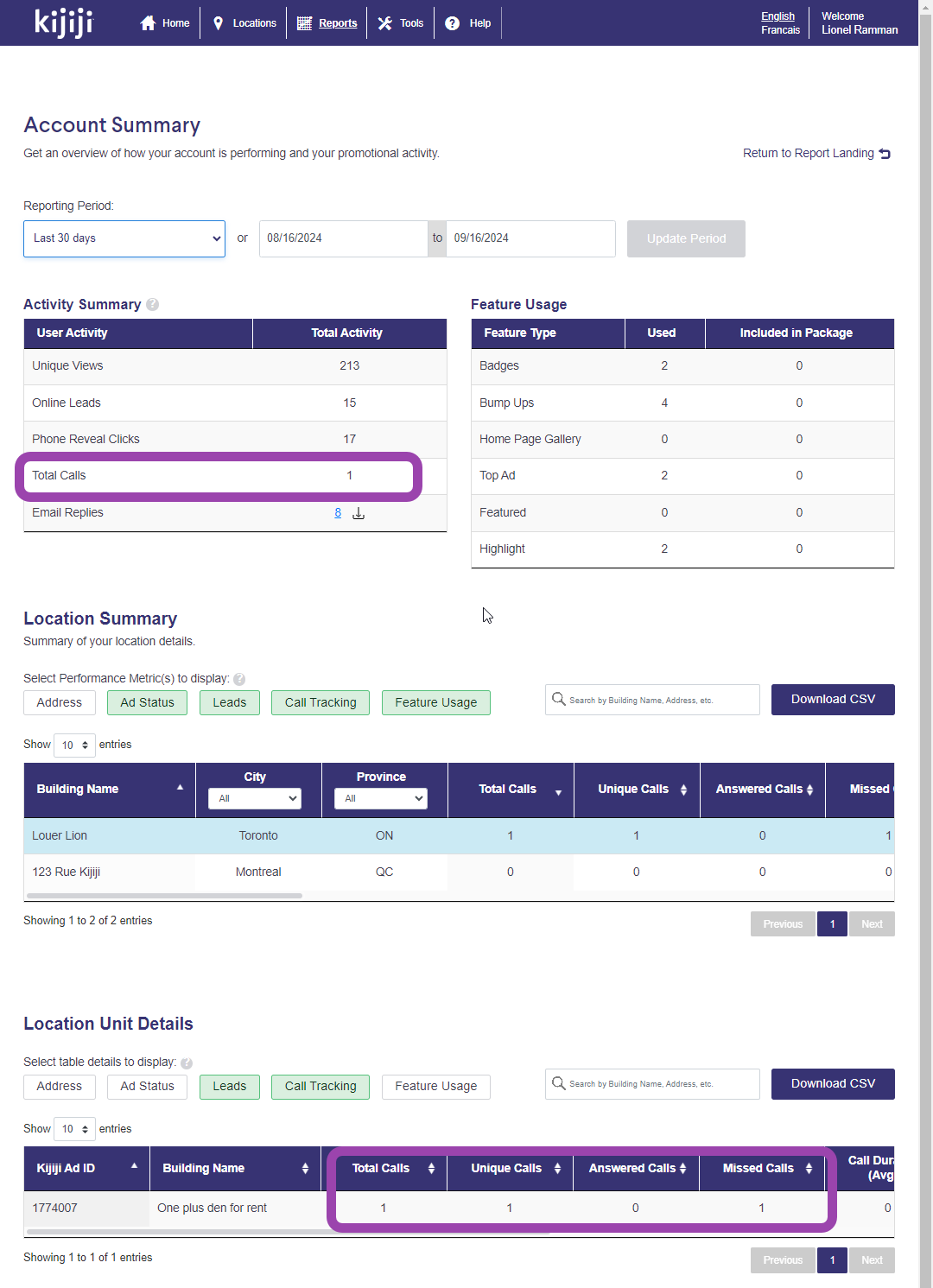
If Missed Call Alerts is enabled, you’ll receive an email notification to the lead email address associated with that listing which provides the caller’s phone number, preferred language and details about the listing they called about. This service allows you to recapture any leads that otherwise may have been missed, and set you up with the information you need to book an appointment on the call back.
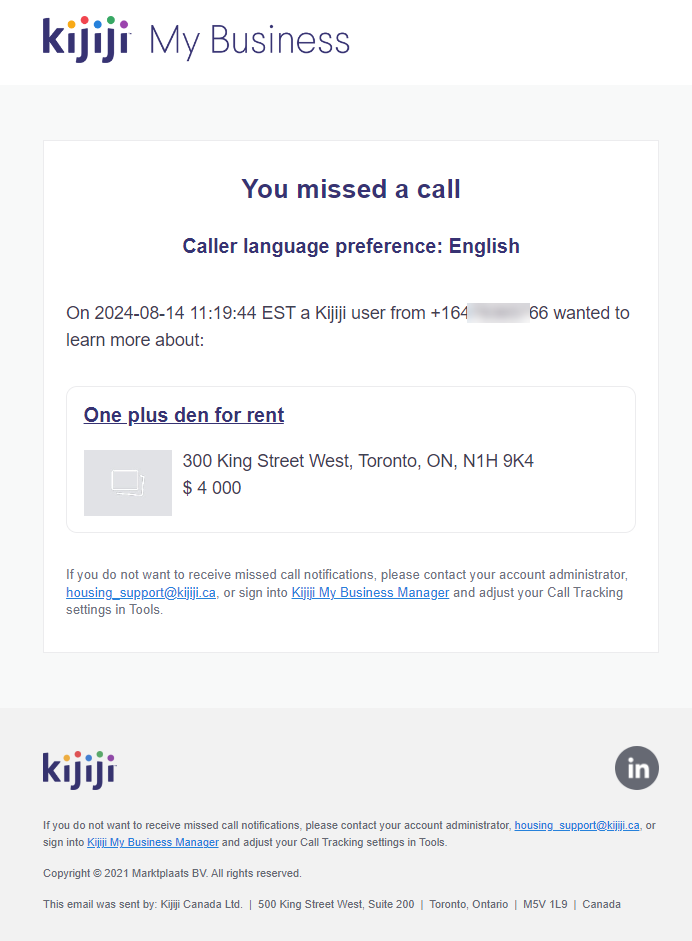
Total Calls – The number of calls made to your listings within the selected date range (Answered Calls + Missed Calls)
Unique Calls – The number of calls from a unique phone number within the selected date range
Answered Calls – The number of calls made to your listings that were answered within the selected date range (voicemail = answered)
Missed Calls – The number of calls made to your listings that were not answered within the selected date range
Call Duration (Avg.) – The average length of calls made to your listings, in minutes within the selected date range
The Kijiji Call Tracking feature is a complimentary service that replaces the visible phone number on your Kijiji listing page, with a tracking number that seamlessly rings through to the original number associated with your ad. Included with this feature are Call Tracking metrics which have been added to the Kijiji My Business Reports tool, a “whisper” function that alerts your staff of an inbound call from Kijiji, and an optional Missed Call Email Alert.
If you opt out of the Kijiji Call Tracking feature, you will not be able to review any data associated with phone calls made to your listings. This data cannot be retrieved in the future.
If you have any questions, please contact our support team.
Training
This handy new feature in Kijiji My Business allows you to select multiple listings, and maintain the same selection after applying features so you can easily apply a second type of feature to the same or similar selection of listings. A popular strategy is applying a Top Ad and a Bump up at the same time for an instant visibility boost, and this will make that a whole lot easier!
This tutorial will teach you the basics of setting up an account in the Kijiji My Business Manager:
- Log in and access your Kijiji My Business account
- Understand the basic layout of the Kijiji My Business Manager
- Use basic features
Open guide Part 1: Getting Started
This tutorial will teach you how to how to complete the following tasks:
- View and manage your inventory
- Apply features to your ads
Click here: Part 2 Managing Inventory
This tutorial will teach you how to how to complete the following tasks:
- How to create locations and ads
- How feed scheduling works
Click here: Part 3 Posting an ad
This tutorial will teach you how to apply the following features to your listings:
- Bump Ups
- Top Ads
- Urgent Ads
- Homepage Gallery
Click here: Part 4 Increasing visibility and responses
This tutorial will teach you how to how to complete the following tasks:
- Generate reports
- Understand lead generation and feature spending reports
Click here: Part 5 Reports
This tutorial will teach you how to how to complete the following tasks:
- Grant system access to additional users
- Manage the Optional Budget Allocation Tool
Click here: Part 6 Client level tools
Managing Ads
This handy new feature in Kijiji My Business allows you to select multiple listings, and maintain the same selection after applying features so you can easily apply a second type of feature to the same or similar selection of listings. A popular strategy is applying a Top Ad and a Bump up at the same time for an instant visibility boost, and this will make that a whole lot easier!
Click on Locations in the main navigation menu and click to edit any property contact information. From the Home screen, clicking on the underlined Location name will bring you to the edit page for that property.
Your title, and first 200 characters of your description are searchable. You should source keywords using your understanding of your customers and industry knowledge. Your account manager can also help provide you with some of the common keywords searched on Kijiji.
We have a feature available which allows you to rotate your image 90 degrees with each click of a button. Look for the “rotate” button on any create/edit listing page.
You can update your email lead recipients by editing contact details for a Location. Click on the Location name on your Home screen, or click Locations on the main navigation menu and update the email recipients field.
If you are managing your listings manually in KMB, please use the formatting options provided to add bold, italics, and bullet points to format your listings. If you are copy and pasting, for best results, paste in plain text then add the available formatting options.
If you need to remove a listing you can simply select it and use the MAKE INACTIVE option that is found under “Publishing Options”. Click APPLY to confirm.
If you need to restore a listing that you have removed, you can find it in the INACTIVE tab on the dashboard. Select the listing(s) and choose PUBLISH under “Publishing Options” then hit APPLY.
Under Publishing Options there is also the option to DELETE. This removes the listing permanently from Kijiji My Business.
If you have questions, please contact our support team at housing_support@kijiji.ca.
- Clicking on the ad title from your main dashboard (Home) will bring up the edit screen for that listing. Edit your listing and save your changes.
- Clicking on the Location name on your main dashboard (Home) will bring up the edit screen for the location. Edit your Location and save your changes.
- Pro Tip: hold down the “ctrl” key and click ad titles/locations to open multiple tabs in your browser, this could save you lots of time if you’re looking to update multiple listings.
- Yes you can! To see leads for an individual listing, click on the ad title and navigate to the “email replies” tab, click on a lead to view the inquiry.
- To see leads for all ads in a particular location, click on the location name and navigate to the “email replies” tab.
- The “reports” tab on the top navigation menu will allow you to generate customized reports for both feature usage and lead generation.
Pro Tip: Export your report as an excel spreadsheet to manipulate the data or help with cost allocation.
Merchandizing
You can view your entire inventory at a glance by visiting the Home dashboard in Kijiji My Business. We have added an “Images” column that indicates how many images are associated with each of your listings. Keep an eye out and add as many quality images as you have available up to 40 per listing.
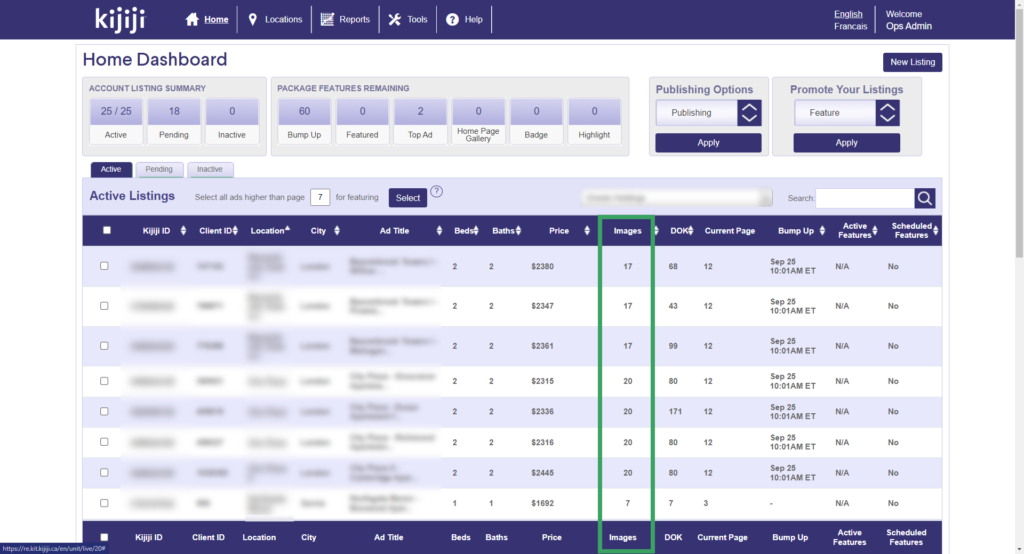
Support for Virtual Tour Media
Kijiji Real Estate can accommodate tours provided by Matterport or IGuide, or other vendors using these platforms to power their software. When creating or editing an ad, include the URL for your tour under Virtual Tour Link on the New Ad or Edit Ad page. This feature is also supported for XML feeds.
Virtual Tour attribute vs Virtual Tour media
Prior to supporting Virtual Tour media on Kijiji, we offered the option to communicate that a virtual tour was available by contacting the poster. To maintain this advantage for those who are not able to integrate virtual tours directly on Kijiji listings, we have left this option available. Renters can filter search results based on both of these options, so make sure to use the checkbox, and include a URL for best results.
There are three placements for your logos that correspond to each of the sizes. The small logo appears on the search results page, the medium appears on your lisitng page, and the large logo appears on the “other ads”/gallery page.
Logo sizes:
Small: 120×60 pixels
Medium: 300×120 pixels
Large: 728×90 pixels
Keywords are extremely important to making sure your ads can be found by the right renters. By integrating keywords into your Kijiji listings, you’ll be able to attract renters you may otherwise have missed. Here’s the important details:
- The first 200 characters of your description, and your entire ad title is keyword searchable. If a renter’s search corresponds with the keywords in your ads, your ad will be one the search results.
- You know your customers well, and what they’re looking for, so make sure to leverage your expertise when creating your titles and descriptions.
- Contact your account rep for keyword recommendations.
You have the option to present all listings in your account on your listing gallery, or by building. To change your current experience or to learn more, please contact your account representative or our support team at housing_support@kijiji.ca.
Features of the merchant page:
- By default, listings in the same building are presented on this page.
- If you have listings in multiple regions, renters have the ability to select a city, narrowing their search to view only units available in the selected city.
- Your large sized logo showcases your brand on this page.
Why are we offering this option?
- We’re making it easier for a renter to check out other units after you’ve captured their attention.
- This provides the ability to have a single URL linking to all of your Kijiji ads, which you can use internally and externally to reference your Kijiji listings.
- We’re trying to get you more leads by keeping potential renters on your page as long as possible before looking elsewhere.
Adding photos to your listings is easy! From your Edit Listing/New Listing page, scroll down and click Add Files, or simply drag and drop the images into the box and they will populate below. Please be sure to wait until all photos are visible, then click Save before navigating away from the page.
You can add up to 40 photos, and each must be 3.5mb or less. There are numerous online resizing tools available if your files are too big. Alternatively, email us at housing_support@kijiji.ca and we’ll be happy to assist.
Kijiji listings can accommodate a video integrated through Youtube. When either creating, or editing an listing in Kijiji My Business manager, enter the URL that links to the Youtube video you’d like to add. Your video will appear in the first image position, moving your primary photo to the second slot.
If you have questions, or need help, please contact support at housing_support@kijiji.ca.
Visibility Features
There’s a new feature in town…
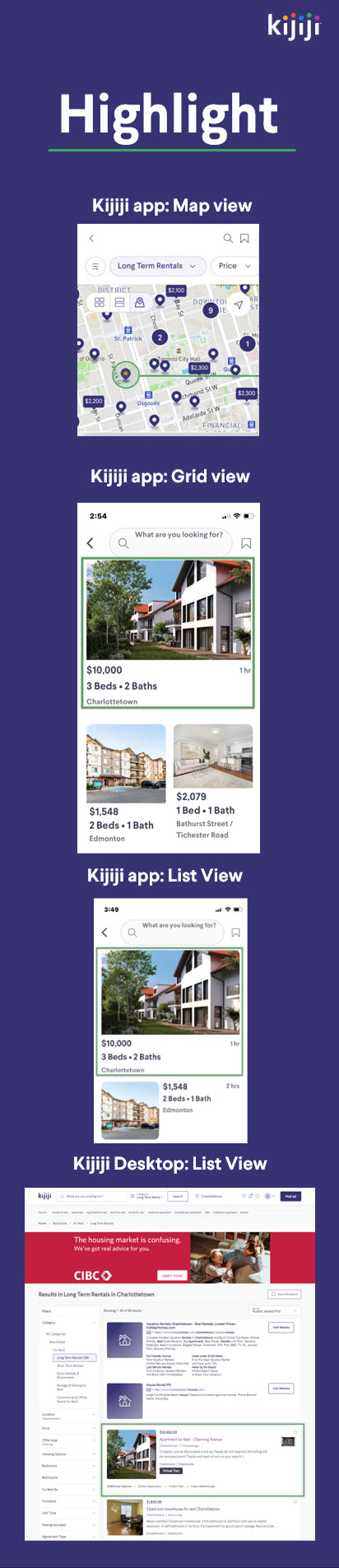
Add a highlight for 7 days from your KMB dashboard or contact your rep for pricing.
The short answer is yes. Top Ads can multiply the number of views on your listing, since a second copy of your ad is kept at the top. If a region has a lot of renters, but fewer Top Ads present, you may see a higher increase in view and lead volume.
Top Ads upgrade your listing so a second copy appears in the “Top Ads” section at the top of a category listing page for a period of 7 days.
We have prepared a short video to walk and talk you through how the feature works. If you have questions, or would like to learn more about strategy or pricing, please contact your account rep.
Featured listings are one of the ways to boost your ad’s visibility by adding a “Featured” banner your listing to make it stand out. Buy one in Kijiji My Business Manager, or contact your rep for more information about pricing.
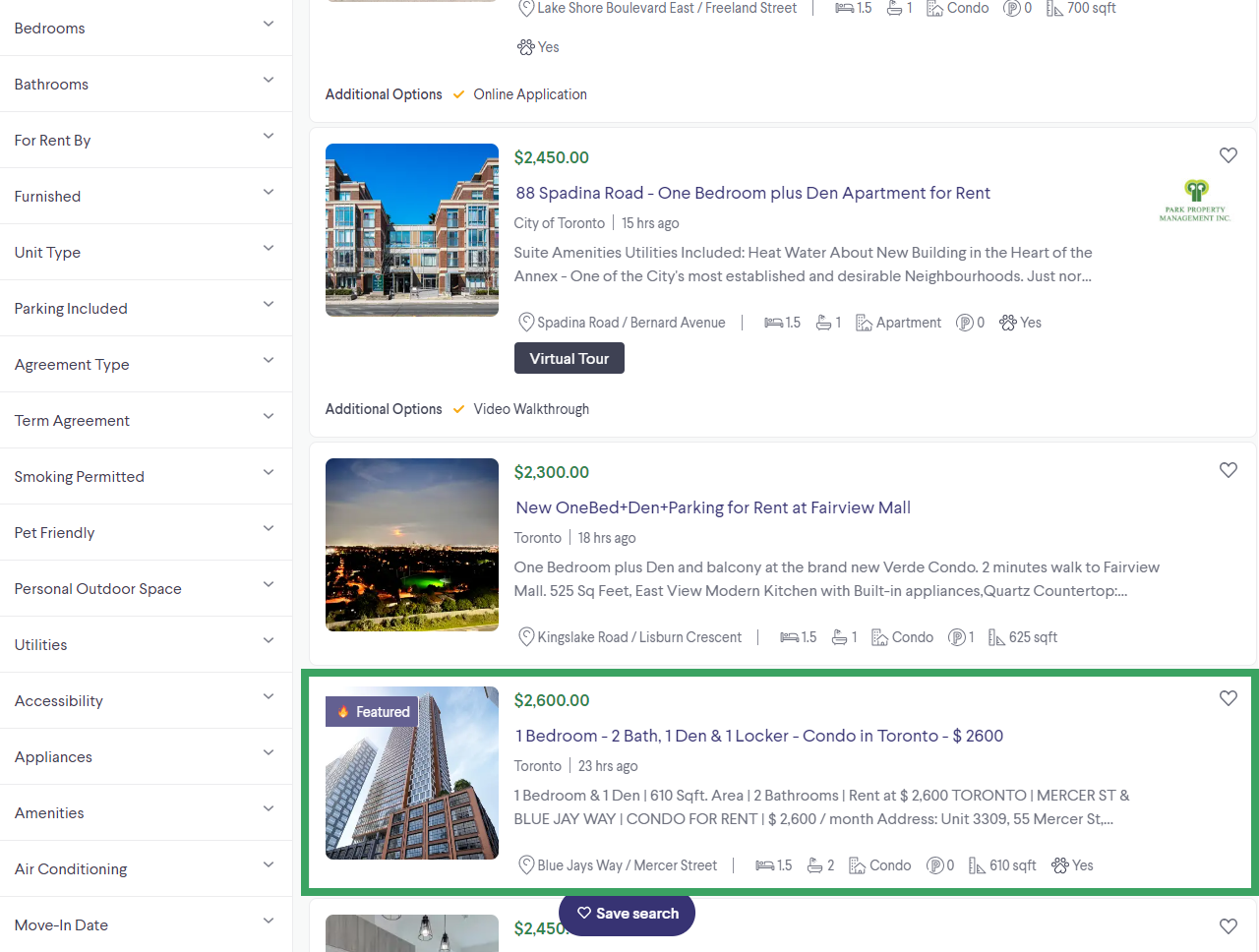
If you have pre-purchased a Feature bundle, they must be used within the calendar month. Unused Features will expire after the last day of the month.
There are several features available (ex. bump ups), all at different price points. To view the price of a feature you’re interested in, navigate to the Home dashboard in Kijiji My Business Manager. Select a listing, then chose the desired visibility feature from the “Promote your listings” menu. This will prompt a quote for the a la carte feature price prior to purchase. We encourage you to discuss your needs with your account manager, who can provide advice, tips, and provide discounts on bundles of features.
Select the listings you’d like to promote with a feature on your Home dashboard by clicking the check boxes on the left. Once you’ve chosen all the listings you’d like to apply a feature to, select the preferred feature from the Promote Your Listings menu, and click “Apply”. Once processed and confirmed, these features will then take effect on the listings you’ve selected.
Back on top! Bump ups push your listing back to the top of the listings on the first page. Your listing will remain in that spot until new Kijiji listings are posted in that category, at which point it will move down accordingly in the listings. This is one of the best ways to generate more visibility for your listing since the listings at the top often get seen first! Please keep in mind that there is an additional fee associated with this feature, for a bulk rate contact your advertising consultant.
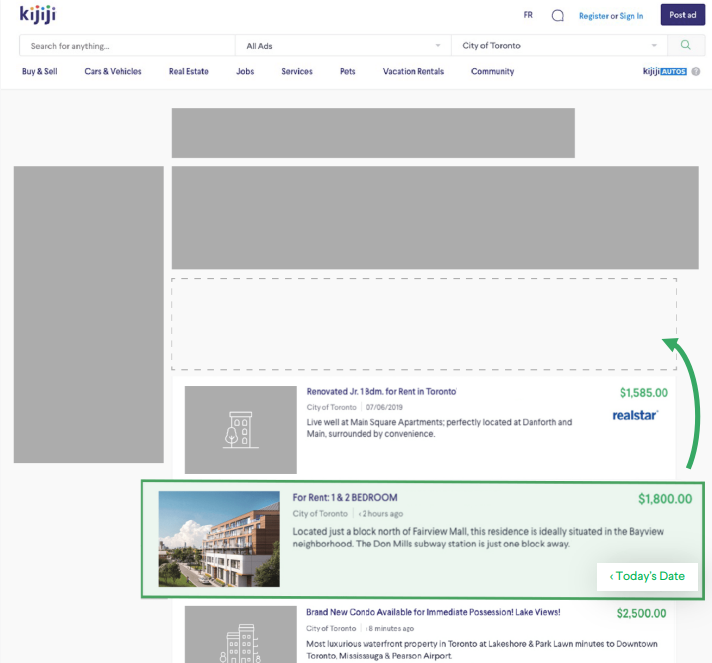
We’ve developed a really helpful way to help keep your listings highly visible, while reducing the effort it takes your team to apply features.
Listings on the first few pages get the most response, so managing your bump ups according to page number can be an effective strategy. Work with your advertising consultant to hone-in on your sweet spot and keep all your listings above that page easily.
Just enter a page number between 2-30, click “select” to choose the listings in that range, then select your feature to apply and you are done.
Top Ads and Bump Ups are the most common, and most effective way to generate more views and replies for your listing. Using features strategically is important, so ask your advertising consultant for advice on how to maximize your investment with Kijiji, that’s what we’re here for.
How to apply features:
- Select the listing(s) you wish to feature using the checkboxes on the Home screen.
- Select the feature you’d like to apply using Publishing Options, click Apply.
- Confirm the quantity and/or cost of the features before confirming your purchase.
- Wait for the progress window to complete and confirm, and that’s it!
Purchasing a Bump up will move your listing from the current position to the top position on page 1 as if the listing was just posted. Your monthly subscription allows you to pre-purchase bundles of Bump ups at a discount, so contact your rep for more information and pricing before using too many!
Scheduling Bump ups:
Kijiji has developed a proprietary scheduling system which allows you to pre-select times and dates to bump up your listings. Our scheduler allows you to generate extra visibility for your listings anytime, whether you are in the office or out on vacation. Use your expertise (and ours) to identify when your ideal tenants are searching, then schedule your listings to bump up and attract attention at those times!
Contact us at housing_support@kijiji.ca to enable your scheduler, or your account manager to build out a scheduling plan.
Feed/Syndication Management
FAQ’s
How can I see and test the map?
On the Kijiji mobile app, you can now switch to the map view from your search results page. This is now the default view for all Kijiji users visiting Real Estate categories.
How do the different features look/work on the map?
Bump ups move your listing back to the top of the map list so that within the search area, we show listings by most recently posted/bumped up. Bump ups basically work as they do on a traditional SRP, so if your listing is in the results on the map, it will be bumped up from its organic spot in the drawer.
Top Ads still keep your listing in the dedicated slots at the top of the map list, however, they now also receive a unique pin which includes the price on the map to help them stand out vs. other listings.
Highlight feature has been changed significantly. Highlight used to provide your listing with a highlighted background on the Search Results Page, but on map view it will increase the size of your listing card on the map list by 2x, and on the Grid/List view, it also increases the size of your listing card by 2x.
Is it worth having a large feature package with the new map feature?
Yes. Our reps will be equipped with the most current insights on the performance of features so you can adjust your strategy if and when the opportunity presents itself. If we see the performance of a particular feature increasing, we’ll certainly keep you informed to make sure you are using the right visibility features for your audience.
Is the map available on desktop, mobile app and mobile web?
Map view is currently available on the Kijiji mobile app only. Map view on desktop is in development and is expected to be released in the fall of 2024.
Will my Bump Up and Top Ad schedules be impacted?
No, they will not be impacted.
Kijiji has partnered with a 3rd party data specialists to show the nearest major intersection for each listing. This will help renters gain more insight into where your listings are located. If there is a more accurate “nearest intersection” for any of your listings, contact our support team at housing_support@kijiji.ca to help get this updated.
Please contact our support team who can send you a secure online form to register your credit card.
Days on Kijiji. This is the number of consecutive days your listing has been live on Kijiji.ca
You can store as many listings in your inactive folder as you need. We recommend deleting units that you no longer manage, or duplicate listings of the same unit to help you stay organized.
Your KMB listings will not expire, they remain published until you chose to remove them from the site.
The KMB Manager runs on a feed cycle system. We export new listings, deletes, and updates six times per day. Given the high volume of listings that we receive to post daily, it’s important that we stagger the publications to maintain an equitable and competitive marketplace.
The “current page” of your listing is its page rank in the Long Term Rentals subcategory for the Kijiji region in which the listing is posted. As users select filters like bedroom, bathroom and price range, your relative rank improves if you are still relevant to the renter’s preferences. There are 40 listings per page, so your listing’s current page helps you identify its overall rank, which helps influence how much it gets seen.
To illustrate using an example, a renter browsing the Long Term Rentals category in Calgary may see your listing on page 12, however once they select the “Townhouse” and “2 bedroom” filters, your listing suddenly jumps to page 2 or 3.
For more information on page rank, and how to manage or improve it, contact your advertising consultant.
The advertised location of your listing is based on the address details you submitted when creating the Location in Kijiji My Business. When you set up your Location(s) which represent buildings or groups of listings, you are required to complete the address information. All subsequent listings you create within that Location are published with the same address.
If you have any trouble with your listing appearing in the correct Kijiji region, or on the map, please reach out to us at housing_support@kijiji.ca and we’ll make sure it gets resolved quickly!
There’s a listing on Kijiji for one of my products, but I can’t find it in KMB, what should I do?
- Consider if you have another account directly through Kijiji.ca that might have posted this listing. Did you remember to cancel your existing listings on-site once you started with?
- Check your “active” folder in KMB, reference the Kijiji ID to find a match. Don’t forget to make use of the search bar in KMB to make this easier.
- Check your “inactive” folder in KMB. If you or your team have queued an ad for removal, your ad may still be live until our next update cycle, simply waiting until the next morning, or afternoon should see the discrepancy resolved.
- If your ad can’t be found in KMB, and you are pretty sure it wasn’t deleted recently, reach out to housing_support@kijiji.ca.
When you first create your listing or “publish”, it will remain in the Pending tab until it becomes “Live” on Kijiji.ca. Your listing will automatically move from Pending to Live once it has been posted to Kijiji.ca.
A few notes about Pending ads:
- Pending listings cannot be featured
- Pending listings can be edited
- Pending listings can be moved to Inactive
- Pending listings can be deleted
If your listing is pending for longer than 24 hours, please contact housing_support@kijiji.ca.
For details about Kijiji’s policies, please see our new knowledge base site by CLICKING HERE.
For details about Kijiji’s tips on staying safe, please see our Site Safety site by CLICKING HERE.
To view metrics for an individual listing, simply click on your listing from your dashboard (Home), then navigate to the Listing Performance tab. For a broader scope, navigate to the Reports tab from the main navigation menu, select your report type and date range. Account Overview gives you a one-pager look at feature usage and building/listing performance overall. Custom Report is better suited to reporting on particular groups of buildings or move advanced analysis. Download your reports as a CSV anywhere along the way.
Scheduled Features Tools
If more features are scheduled than are available in your monthly package, the schedules will execute features based on date and time scheduled until exhausted. When your company feature package reaches zero, the scheduling system will not trigger any a la carte features, so you cannot exceed your budget using this tool.
The basics of the scheduling tool are clear, the feature takes effect at the date (and time) you’ve specified. Easy enough. As more units and schedules are added, complexity is introduced and it’s important to understand the intricacies of the system to ensure you are managing effectively.
Users with a Client profile have admin access to the account and schedules and are responsible for monitoring your company’s overall scheduled feature usage. This person should coordinate with those responsible for managing vacancies to ensure that features are not scheduled and reserved for ads that are no longer active. Without coordination, this could result in leftover features if the account is not monitored.
You should review your schedule any time your vacancy changes for a particular building or unit that is associated with a schedule. If a unit is removed that has bump ups allocated, you’ll want to re-allocate them. In addition, we recommend a check at the beginning of the month to ensure your schedules reflect this month’s priority, and towards the end of the month to ensure all bump ups are used.
Try to invest some of the time saved executing bump ups by reviewing your competition, the types of responses you are receiving at different times, and adjust your strategy and schedules accordingly. Your advertising consultant can provide data to help identify traffic trends that can suggest when you may want to promote your listings.
There are some fantastic opportunities to take advantage of active home seekers outside of business hours, including evenings, and weekends. Kijiji Real Estate traffic is relatively steady throughout the week, and a huge amount of visitors reply outside of normal business hours. By scheduling your ads to bump up outside of business hours, you can tap into this demographic, and fill your units faster.
The scheduler has counters to help determine how many features have been reserved for use during the month. This number is an estimate based on the assumption that you will not change your schedules, your monthly bump up package does not change, and all of the units scheduled for bump ups remain active. If any of these changes occur, we recommend reviewing your schedules thoroughly. As a general recommendation, you should check your schedule and budget at least twice monthly to make sure they are up to date, and reflect your priorities. Our support team and account reps have extensive knowledge of this system, please don’t hesitate to ask for help!
1. Create a schedule
2. Add Top Ads to your schedule and save.
3. Review committed vs. available features for the current and next month.
We have prepared a short walkthrough of how to use the tool. You can find that here:
No, the system will only allow a unit to be added to one schedule to avoid allocating more features than can be consumed on one listing within the month. If a unit has been scheduled, it will no longer be available on the “set units” page.
Please review the video walkthrough and contact your account manager for help with strategy and update your feature package, or contact support if you would like additional training.
Deactivating or deleting a listing from Kijiji My Business or a data feed will not remove it from your schedule(s) but it will adjust the counters to allow you to allocate features to other active listings. Make sure to coordinate your vacancy and schedules to make sure features are not reserved for inactive listings.
To help determine when to schedule your bump ups, think about when your ideal tenant is likely to be searching for apartments. For example, students may be searching in the evening/night, and professionals before work, at lunch, or during the evening. Leverage your expertise to get your listings in front of the right people, when they’re looking.
